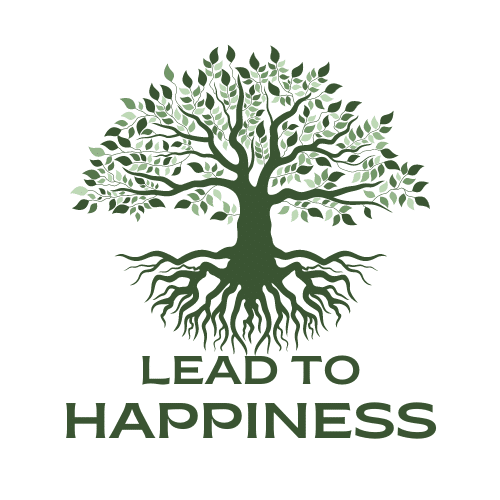Understanding the function of the F1 to F12 keys on your keyboard can significantly boost your productivity and simplify your computer tasks. If, like me, you’ve never quite grasped the purpose of these keys and often feel overwhelmed when your computer acts up, this guide will help you unlock their potential.
Here’s a breakdown of how each function key can be used to streamline your workflow:

F1: Help
Pressing the F1 key opens the help window for the active application in Windows. This is your go-to key when you need quick assistance with any software.
F2: Rename Files
Use F2 to quickly rename files and directories in Windows. This shortcut is available across all versions of the operating system.
F3: Change Case in Word
In Microsoft Word, pressing Shift + F3 toggles between upper case, lower case, and sentence case for the selected text.
F4: Location Bar and Close Window
Press F4 in Windows Explorer and Internet Explorer to bring up the location bar. Additionally, pressing Ctrl + F4 will close the currently open window.
F5: Refresh
Pressing F5 refreshes the current page in your web browser or the desktop on your computer, helping you stay up-to-date with the latest content.

F6: Cursor Movement and Document Creation
Use F6 to move the cursor to the location bar in your browser. In Microsoft Word, Ctrl + Shift + F6 opens a new document.
F7: Spelling and Grammar Check
Press F7 to initiate a spelling and grammar check in applications like Microsoft Word and Outlook, helping you polish your documents and emails.
F8: Safe Mode
Press F8 during startup to boot your PC into Safe Mode, allowing for troubleshooting and repairs.
F9: Design Applications
While F9 doesn’t have a specific function in Windows, it is commonly used in design programs such as AutoCAD, where it may have custom functions.

F10: Menu and Right-Click
Press F10 to access the menu in the active window. Shift + F10 emulates a right-click, offering a quick way to access context menus.
F11: Full-Screen Mode
Press F11 in any browser to toggle full-screen mode, maximizing your viewing area and minimizing distractions.
F12: Save and Print in Word
In Microsoft Word, F12 opens the “Save As” dialog. Shift + F12 saves the current document, while Ctrl + Shift + F12 prints it.
Understanding and utilizing these function keys can transform your computing experience, making tasks more efficient and less time-consuming. Thanks to Technotification for sharing these valuable insights!